ExpressPCB for QRPers & Homebrewers
Schematic Capture, PCB Layout and custom symbols for QRPers
NA5N
Workbench
ExpressPCB is a free schematic capture and PCB design/layout program. It is a very easy program to learn and use. It is used by many
QRPers and homebrewers for creating schematic diagrams and PCB layouts. If you do need boards made, ExpressPCB maintains very competitive
prices for small runs with excellent service and quality. The PCB program is used for ordering boards only from ExpressPCB (does not
generate a "Gerber file" that can be used with other vendors).
If you don't have it, download the program from the ExpressPCB website. Size: 9.7 MB
I have used ExpressPCB for making hobby boards to impedance controlled 4-layer boards at work and have always been satisfied with their quality, price, and snappy turnaround and delivery.
This website page is intended to share some examples of what ExpressPCB can produce, and to share some custom components I have created
over the years for the programs. They are placed here for you to outright steal and use as you wish. While ExpressPCB does provide
a huge library of parts, some are awkward in appearance or not the symbols or format we are used to using. Building your own components
or stealing some of those on this site will make a nicer, more professional looking schematic.
the free program
3> Basic schematic symbols
The following is a file I prepared for the 2007 ARCI Potluck contest. It contains some general schematic diagram components, such
as transistors, LEDs, coils, transformers, capacitors and connectors.
Click on the drawing to enlarge to see the components.
This is a graphic file and NOT the one you'll use to grab the components.
TO LOAD THE SCHEMATIC
TO SAVE A COMPONENT
From the ExpressPCB schematic program with the "potluck.sch" displayed, you can select any desired component and save it to your custom components folder.
1> How custom schematic and PCB components are saved
In the ExpressPCB folder, you will find three sub-folders:
PCBComponents_Custom - Where your custom PCB footprints are stored
SchComponents_Custom -Where your custom schematic components are stored
SchSymbols_Custom - Where your custom schematic symbols are stored
For example, inside the SchComponents_Custom folder, you will see individual files of all custom components you have saved (files with the .s extention). From here, you can add, delete or rename any file you wish. You can also add new component files. For example, you can save the custom components that might be on your work computer to a memory stick, then transfer them to your home computer by copying them to the proper folder.
DELETING A CUSTOM COMPONENT
We all create and save a custom component we want to delete. You can not delete a custom component, once
saved, via the program. Instead, find the component in the ExpressPCB folder (described above) and delete the unwanted file.
ADDING A CUSTOM COMPONENT (from an external source)
You can steal custom components from this website, your friends computer, or perhaps
your work computer and temporarily save them on a memory stick, email them to yourself, etc. Then, copy the desired files to the ExpressPCB
custom component folder(s) (described above) as desired. This copies one component at a time into a separate file.
2> But, there's an easier way . . . How to share custom symbols
For the purposes of sharing custom components, such as through this website, it is easier to put them on an ExpressPCB schematic or
PCB sheet, share the schematic (filename.sch) or PCB layout (filename.pcb), then select the component(s) you want and save them from
the program. This transports numerous components on a single schematic file; you can then select the custom components you want and
name and save them through the program. Another advantage is you can ungroup the custom component and make any alterations you'd like
to suit your needs before saving them.
Below is an example of how to do this.
Example: Let's save the custom NPN transistor component (top-left of schematic) which has a bold transistor outline. Select the "Q1
2N3906" component. The transistor will be blue when selected. Note that the "e,b,c" designators are not blue as they are not part
of the component. From the top toolbar, select COMPONENT then SAVE CUSTOM COMPONENT. Enter the desired Name (NPN, 2N3906, etc.) into
the dialog box and click SAVE. It's now yours! When you insert it into your schematic, you can then change "Q1" to anything you want
or "2N3906" to "2N2222," etc.
TO ALTER A COMPONENT
From the schematic, select the component you want and to alter to your taste. On the top toolbar, select UNGROUP COMPONENT. This breaks it into individual items. You can add or delete what you wish. Then, select all the items desired for the component (draw a box around it with the mouse) and select COMPONENT and GROUP COMPONENT from the toolbar. In the dialog box, enter desired Part ID and Part Name (you can actually leave these blank if you want, and fill in later when you insert into your schematic). Click OK to complete, then SAVE as described above.
File01 - Discrete components
Custom Component Schematic Library
Click on drawing thumb to enlarge to review components
File02 - Semiconductors (sht.1)
File02 - Logic ICs (sht.2)
File03 - Switches & Relays
File04 - Connectors
Custom Component PCB Footprint Library
File01 - QRP PCB footprints
More to come .....
Below are files of custom components and footprints I've created for QRP projects and at work. Contact me if you have some of your own you'd like to add here.
designing and having an ExpressPCB board made
Next Page . . . Step-by-Step example of an ExpressPCB project
Click here to download the file (Potluck.sch). The schematic program, and this schematic file, should automatically
load if you have ExpressPCB resident on your PC.
To find where these files are saved, from the ExpressPCB schematic program, click on VIEW, then OPTIONS, then select the MISC tab.
The box "Directory where custom PCB and schematic components are saved:" points you to the path to the ExpressPCB folder. You can
access the desired folder/file with your desktop Computer or Windows Explorer task button.
When you create and save a custom schematic component or symbol, the program saves it as a file with a .s extention. Custom
PCB Components (footprints) are saved with a .p extention. They are saved in a folder (directory) called "Express PCB"
somewhere on your PC. (Do a windows search if you can't find it).